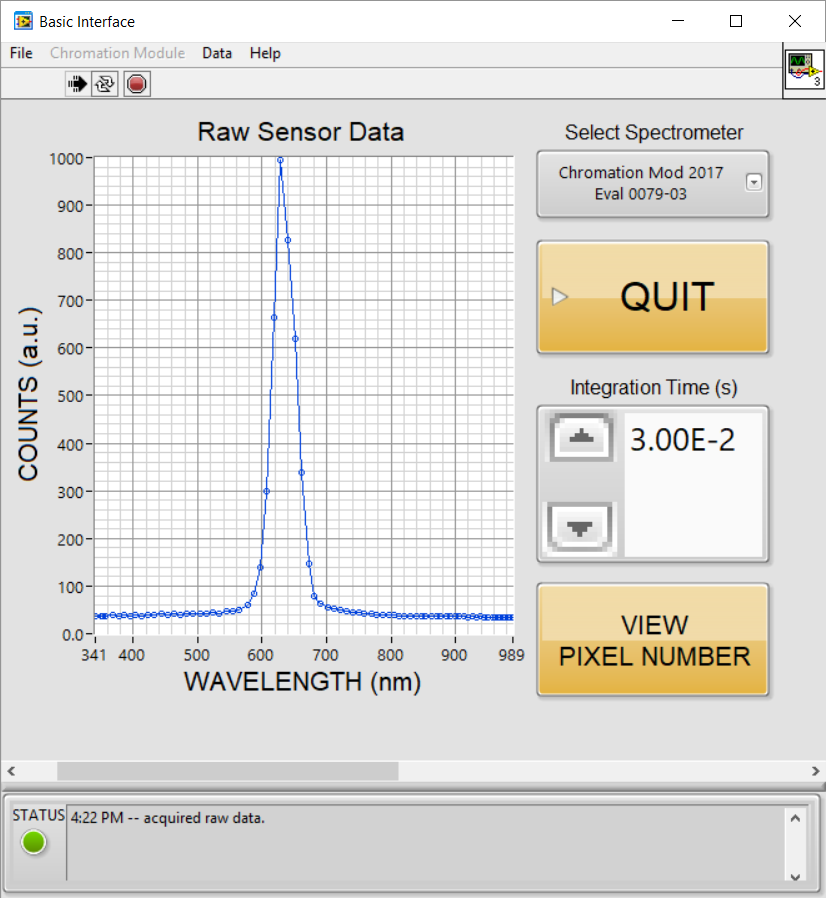Installation
To get started with your Chromation Spec Dev Kit you will need to install the USB driver and interface software for Windows.
- Download and install the USB driver. It is available directly from FTDI here.
- Download the application software available here. Download the directory by right-clicking on the "Download button" on the upper right corner of the window and select "Direct download". Unzip the directory in the desired installation location and run "setup.exe" to install the software.
Software
|
Additional support
- Instructions including Measurement Guide with examples can be downloaded here
- USB driver troubleshooting document can be downloaded here
- Need help? Contact us!